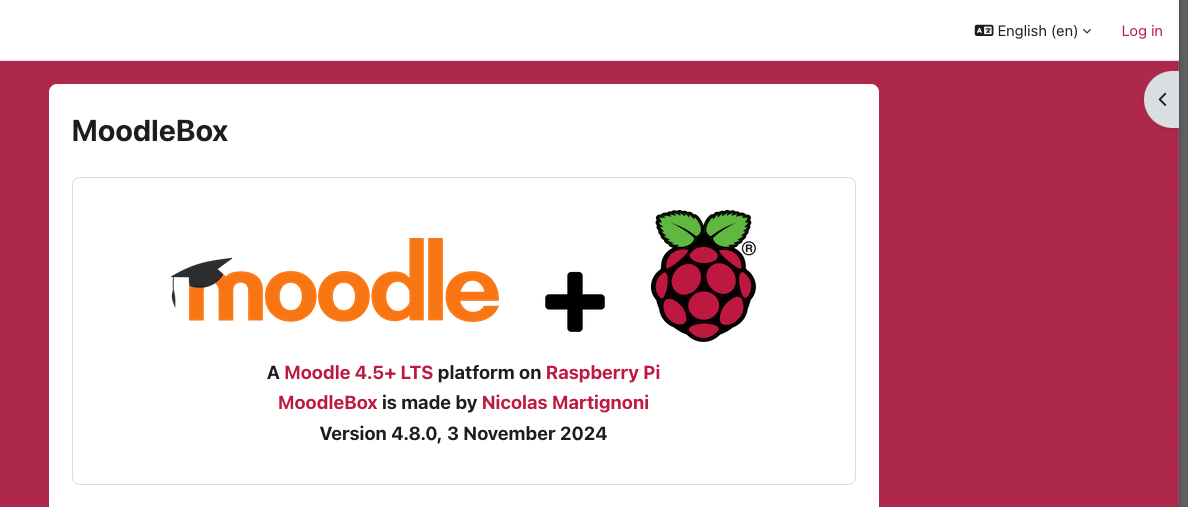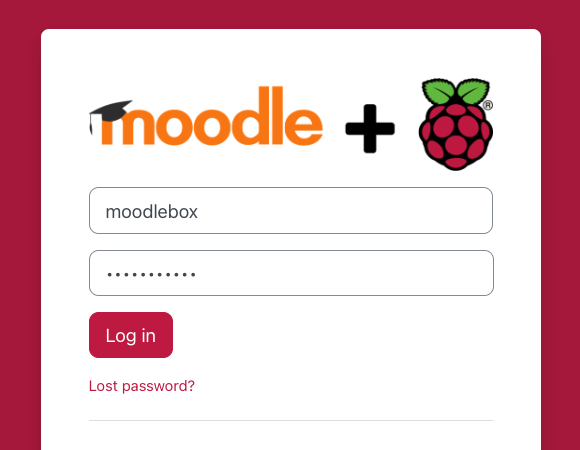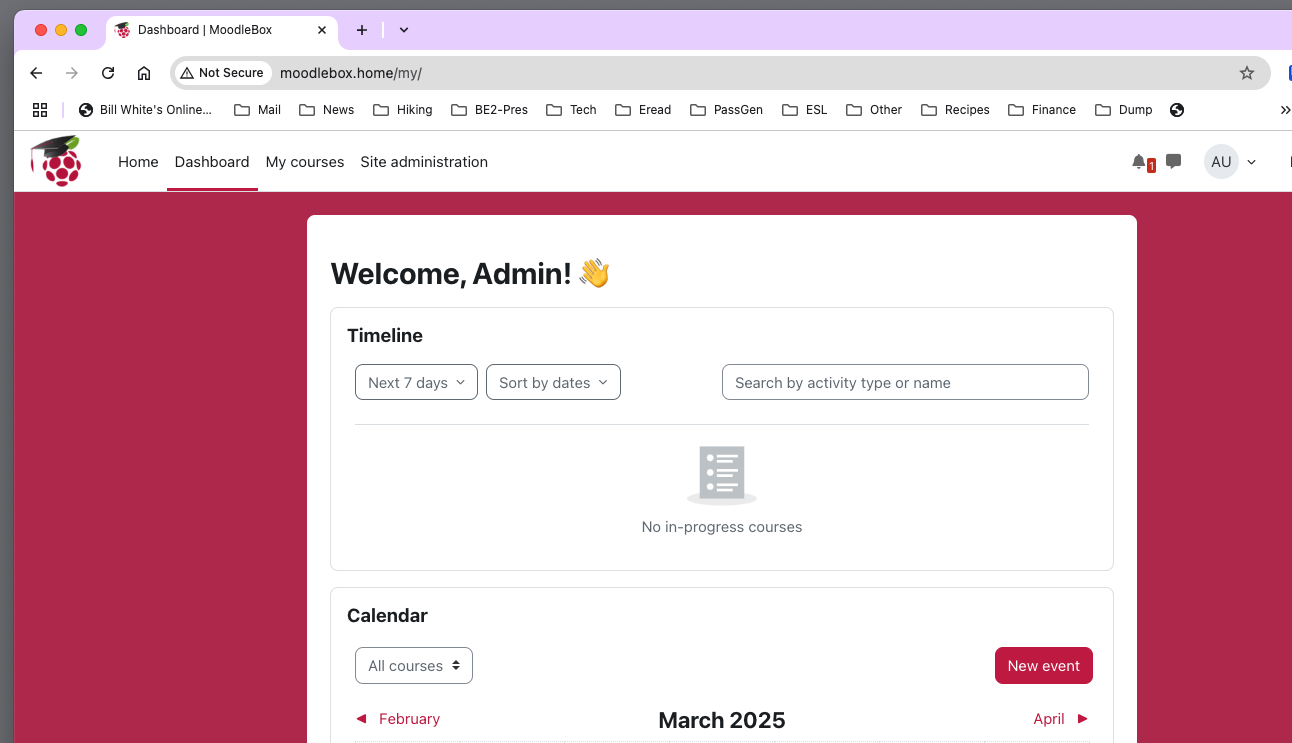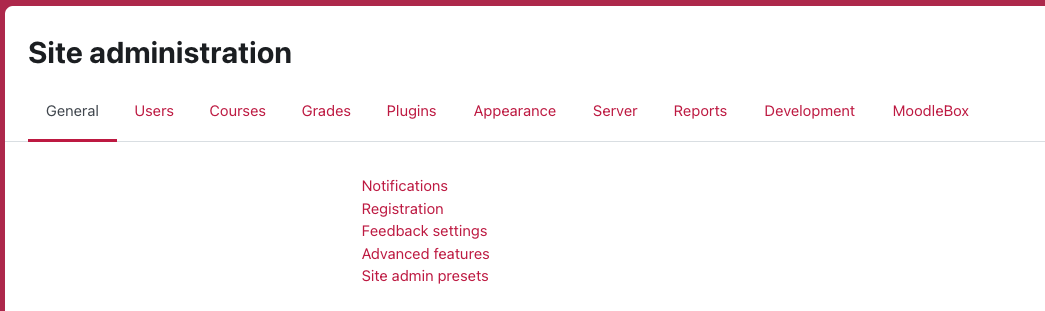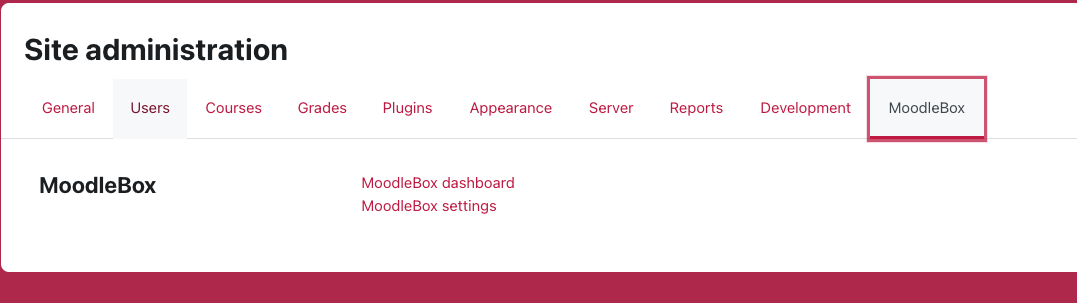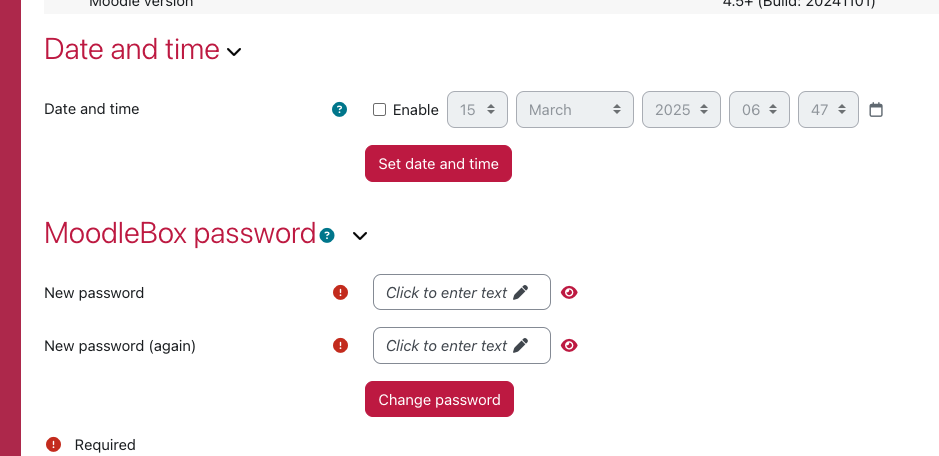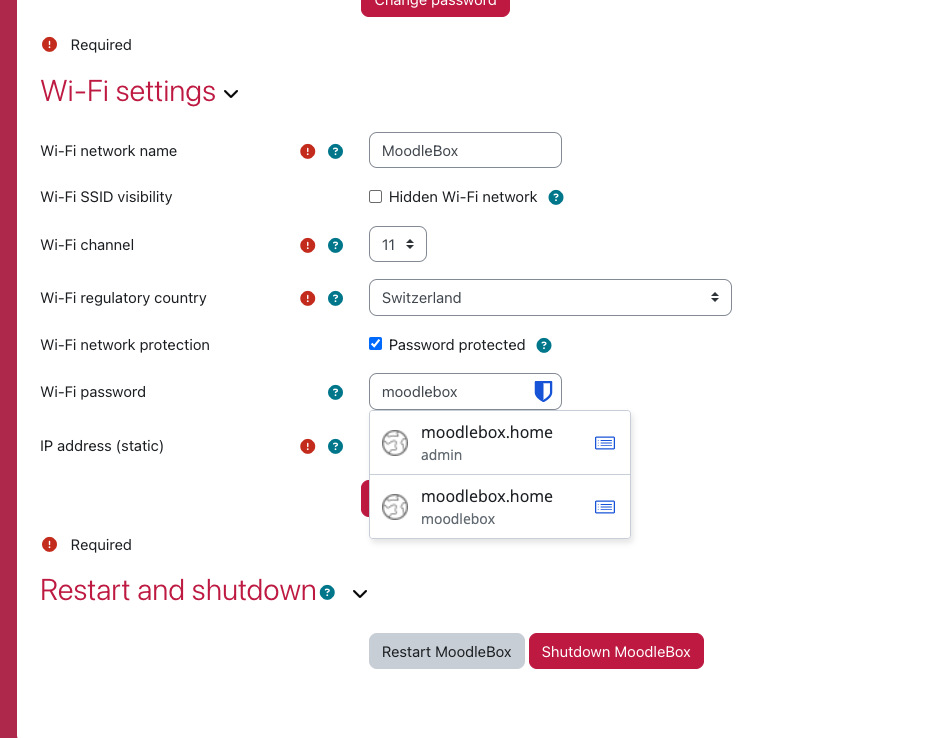メインコンテンツブロック
セクションアウトライン
背景色
フォント
フォントカーニング
文字の大きさ
画像の可視性
文字間隔
行の高さ
リンクの強調
文字の色